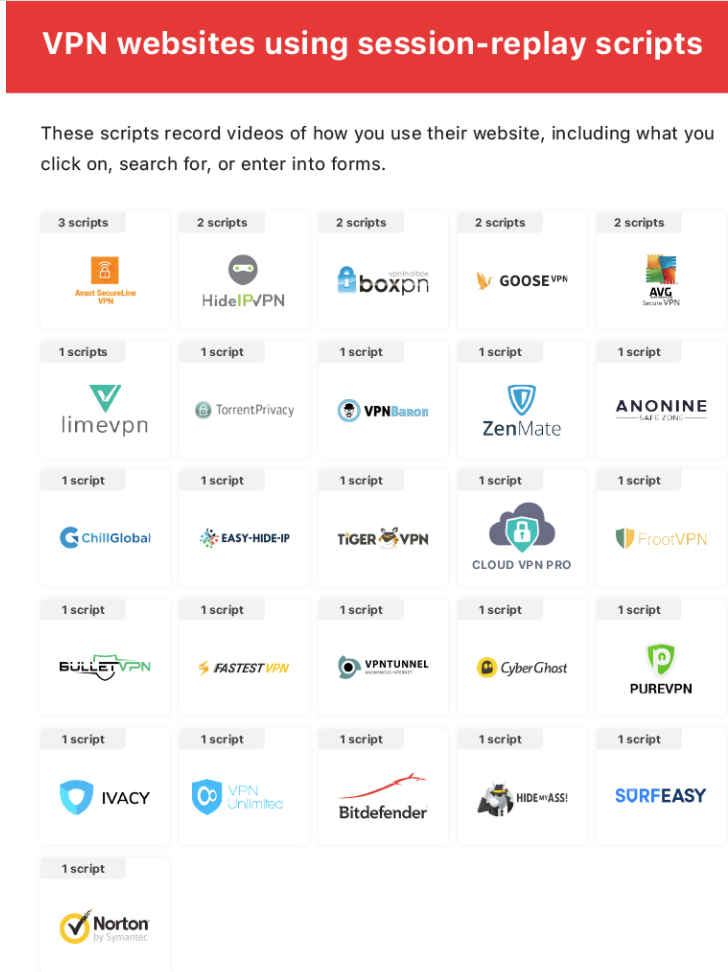April 2020
Download
Many people are working from home or planning to. We have been helping clients make the transition and are available to help with tools and guidance. This month’s newsletter is somewhat longer than usual, as we want to offer plenty of ideas and resources for working from home. Here are our suggestions:
Planning – Identify and prioritize.
- Make a complete inventory of the services you provide.
- Identify which services are absolutely essential for keeping your organization running. These are the ones you need to focus on.
- Inventory all the physical assets that are required to ensure these vital services keep running smoothly and reliably for your remote workers.
- Figure out where your risks are and take steps to ensure you have spare assets now, before we start experiencing product supply shortages.
Remember that your top priority right now is ensuring you have everything you need to keep the essential services you already provide available through remote workers.
Think about how each employee will be working.
What do they need access to?
Do they need to print at home?
Will they need to be able to scan?
How will they handle calls?
How will you monitor productivity?
How will you handle mail and packages?
Plan how you will work with your vendors – especially those that come to your office, such as cleaning services or gardening.
Remember to notify your customers and prospects – update your website, Google places, Yelp and anywhere your services are listed publicly.
Remote computing
What kind of internet access do staff have at home, and what is the bandwidth? Is it going to be shared with other family members? If bandwidth is inadequate, are there alternatives, such as a cellular hot spot? Satellite internet will not work.
Will they remote into their office PC, or take a PC home and work over a Virtual Private Network (VPN)?
If remoting in, will they be using their home PC? It adequate and secure? Is it shared by other family members?
If you are reusing older work computers for home users, bring them up to date for security. Older computers can work as a remote solution.
If using a laptop, set up an external monitor, mouse and keyboard.
Security
Make sure you have a remote access policy and communicate it to your staff. At a minimum this should include the following: require that the PC be supported (Windows 10); have current antivirus; be fully patched; have a firewall; and use a separate profile for work. 2-factor authentication to log onto the work network is also a good idea. The home PC is a doorway to your office network.
We recommend that our clients have home users install the managed service agent, which provides current antivirus, patch management, and can enforce firewall policies. It can also be used for remote access if you do not need to print at home.
Ensure that any home Wi-Fi is properly set up and secured.
Enable the firewall on the work PC to separate it from the home network.
Communications
Most phone systems have a feature allowing redirection of incoming calls. Some allow your calls to look as if they are coming from your office extension. IP phone systems typically offer a “Softphone” option, where you can use a headset with your computer to emulate the office phone. If you have a full PBX in your office this may require a VPN.
Consider adopting some sort of videoconferencing solution and equipping your home users with a camera and headset. It really helps to be able to see the person you are talking to and helps with the isolation. Instant Messaging is often included with these solutions. A list of options is below.
Home Office
Make sure your home users have a decent place to work – have them send a picture. If they handle confidential data and calls, make sure it is in a separate room with a door. Provide them support in getting set up properly.
Training
If this is new, be sure to provide training and support, especially if they are using new tools on top of the change to working remotely.
Working from home resources:
Our clients who are signed up for maintenance can use the remote access tool, which is built into the agent installed on your computers. This tool will allow you and your staff to access your office computers from home computers. Contact us to get set up. There is no additional cost for this. It supports remote printing. There is no additional cost for this.
Microsoft is offering Teams for free. Teams provides video and audio collaboration, and the ability to share your desktop and collaborate with others. If you are not already using Teams, this may be a good fit to allow collaboration while not in the office.
Teams is available for free through a couple of different programs:
- Individuals – Sign in with your work or school credentials at https://products.office.com/microsoft-teams. This will route you to the version of Teams associated with your organization’s account, even if you don’t have a license. If your organization doesn’t have a Microsoft cloud account, sign up for the free version of Teams at https://products.office.com/microsoft-teams/free and invite your co-workers to join. To learn more, read Welcome to Teams free.
- Business – If you work for a business and want to get employees set up on Teams, you can sign up for the six-month Office 365 E1 Trial offer through Torian Group.
Google users who are already signed up on G suite are being offered free access to the Advanced Hangouts software through July 1. Google Hangouts Meet allows video conferencing and document sharing.
Zoom is popular for videoconferencing. They offer a free version for 1 to 1 meetings.
Zoom has had some security issues, which they are fixing. Make sure you have the latest version. Zoom users should refrain from sharing a teleconferencing link on an unrestricted social media channel and should instead provide links directly to specific individuals.
If you need to be able to print remotely consider one of these:
- Splashtop provides remote access including file transfer and printing, at $5/Month per user.
- RemotePC $29.50 monthly for access to 2 computers. Includes videoconferencing.
- LogMeIn Pro $30 month for access to 2 computers.
- TeamViewer $49.00 / month, $588 a year. The free version will only work on computers not on a domain. They also have used some shady marketing tactics in the past.
If your office phones are not flexible enough, adding the ability to make regular phone calls through Teams or Google Hangouts is an option.
Some useful articles:
- Security checklist for users working at home
- 12 Tips on Working from Home (Trello)
- Navigating the new remote work reality (Slack)
- Top Tech Tools to Keep Your Team Connected During Coronavirus (US chamber of commerce)
- Embracing and securing a remote workforce (Croudstrike)
- Effective strategies and tools for remote working during coronavirus (ZDNet).
Windows 10 bug hits home working: The bug causes Outlook, Office 365 and Teams to be unable to access the internet. A patch was released. If you are on maintenance, you don’t have to worry about it.
COVID NEWS – in case you haven’t heard
- Congress has already allocated $8.3 billion to assist small businesses.
- Inc Magazine has a good summary of the benefits available to small businesses as part of the recently passed Stimulus package.
- Economic Injury Disaster Loans (EIDL) are available to the entire state of California and now include an Emergency Economic Injury Grant of up to $10,000 within three days of applying for EIDL. To apply directly online, go to the SBA Website HERE. Or here https://covid19relief.sba.gov
- Paycheck Protection Program will offer cash-flow assistance with a 100% federally guaranteed loan to employers who maintain their payroll during this emergency. These loans may be forgiven if borrowers maintain or restore payroll. The program will be available through SBA’s 7(a) lenders. Match to your lender HERE.
- Facebook created a Small Business Grants Program that will provide $100 million in cash and ad credits to 30,000 businesses in the 30 countries where Facebook operates.
- Google is offering $340 million in Google Ads credits for businesses with active accounts in the past year. The credits will be posted to your Google Ads account automatically.
- UberEats is waiving delivery fees for all orders from independently-owned restaurants
- Charter offers free internet to students for 60 days To enroll call 1-844-488-8395.
- 9 coronavirus maps predict how fast hospitals will hit capacity
- National Emergency Library 1.4 million books you can now borrow for free.
- Inventing a cheaper Ventilator (what went wrong)
OTHER NEWS
- Browsers to block access to HTTPS sites using TLS 1.0 and 1.1 starting this month
- More than 850,000 websites still use outdated TLS 1.0 and 1.1 protocols.
- Microsoft has renamed some of their Office 365 products for clarity:
- Office 365 Business is now Microsoft 365 Apps for business (Word/Excel/Outlook etc.)
- Office 365 ProPlus is now Microsoft 365 Apps for enterprise (Office products plus Email and SharePoint)
SECURITY
Beware of these home VPN providers. These vendors record what you do while on their website, possibly including your login credentials to the open the VPN session.
Financial companies leak 425GB in company, client data through open database
Including private legal and financial files, that originated from Advantage and Argus. In total, 425GB was contained in the database at the time of discovery… including credit reports, bank statements, contracts, legal documents, driver license copies, purchase orders and receipts, tax returns, Social Security information, and transaction reports.
UniCredit reveals data breach exposing 3 million customer records
…an unsecured database “comprising 800 gigabytes of personal user information. ..“more than 200 million detailed user records—putting an astonishing number of people at risk.”
The personal identifiable information in the database included names, email addresses, phone numbers and dates of birth. Even more alarming, the dataset included credit ratings, mortgage and tax details, investments, charity donations and personal interests.
You can check if your email address was in this breach here.
Data of millions of eBay and Amazon shoppers exposed
In September 2019, Zynga admitted hackers had stolen account information for players of Words With Friends and Draw Something, and advised users to change their passwords.
By Tim Torian